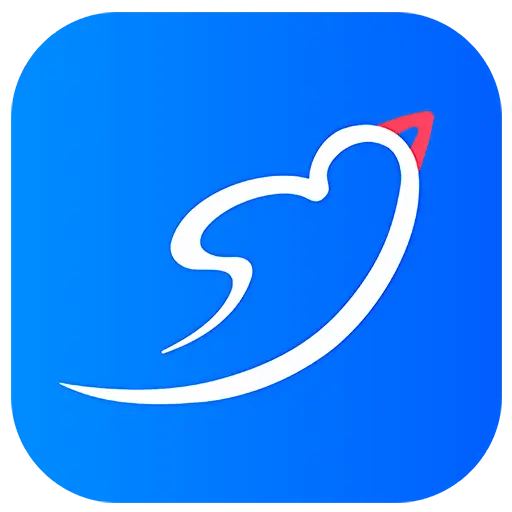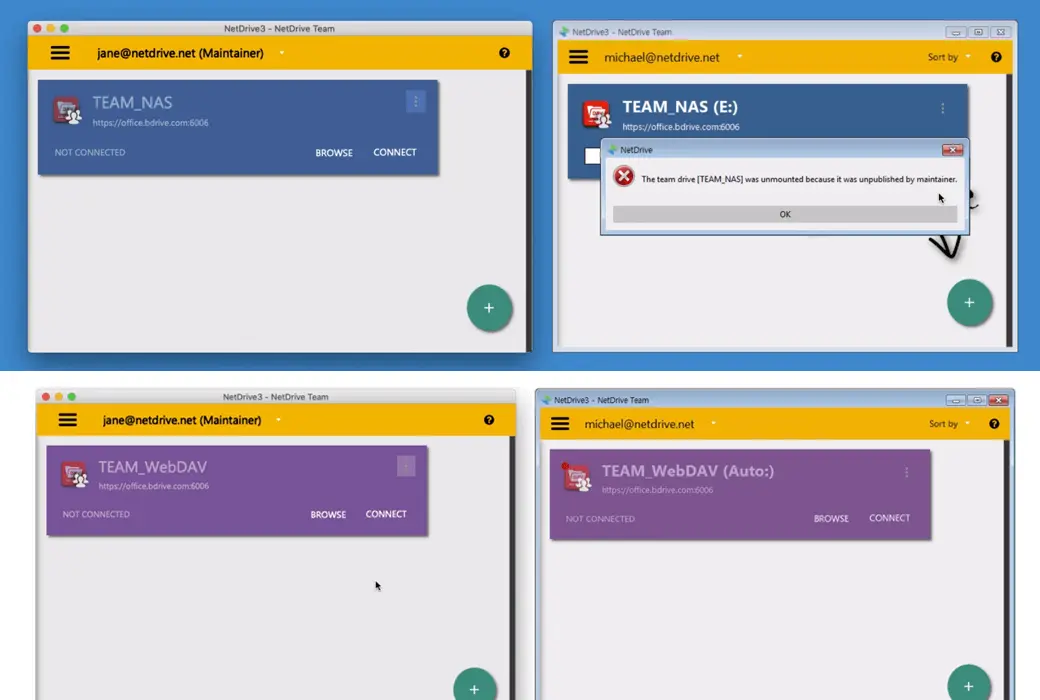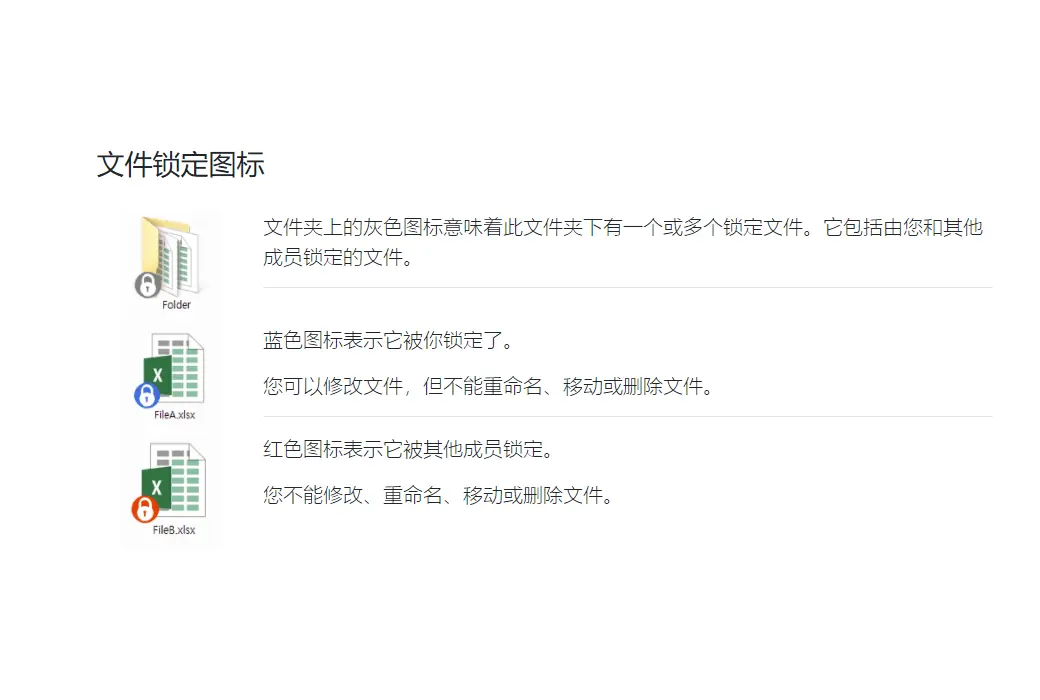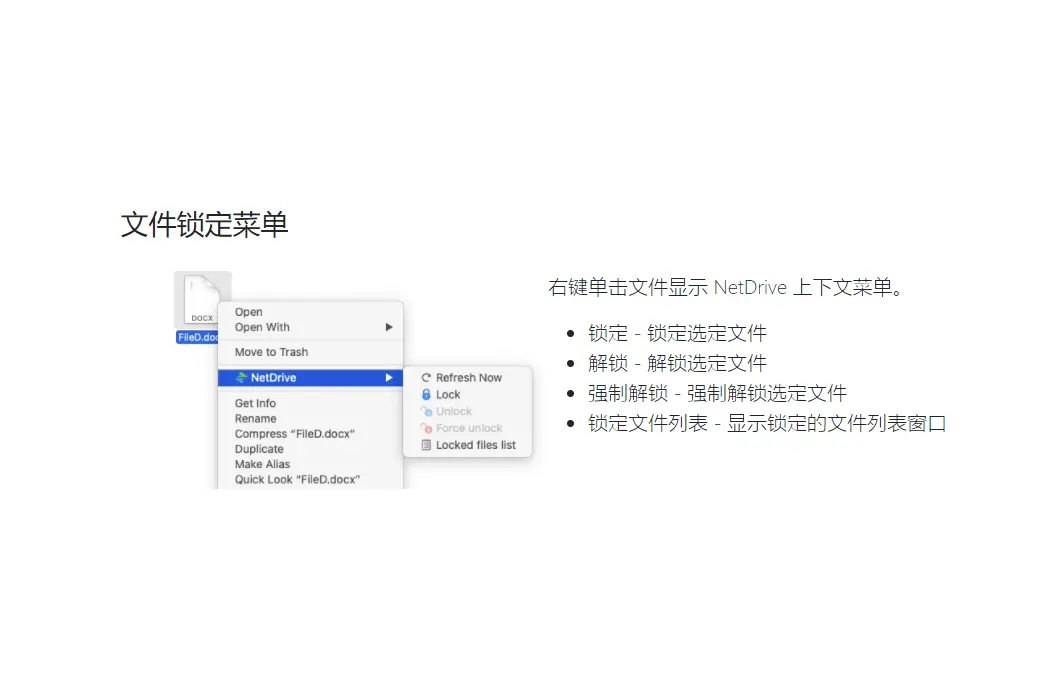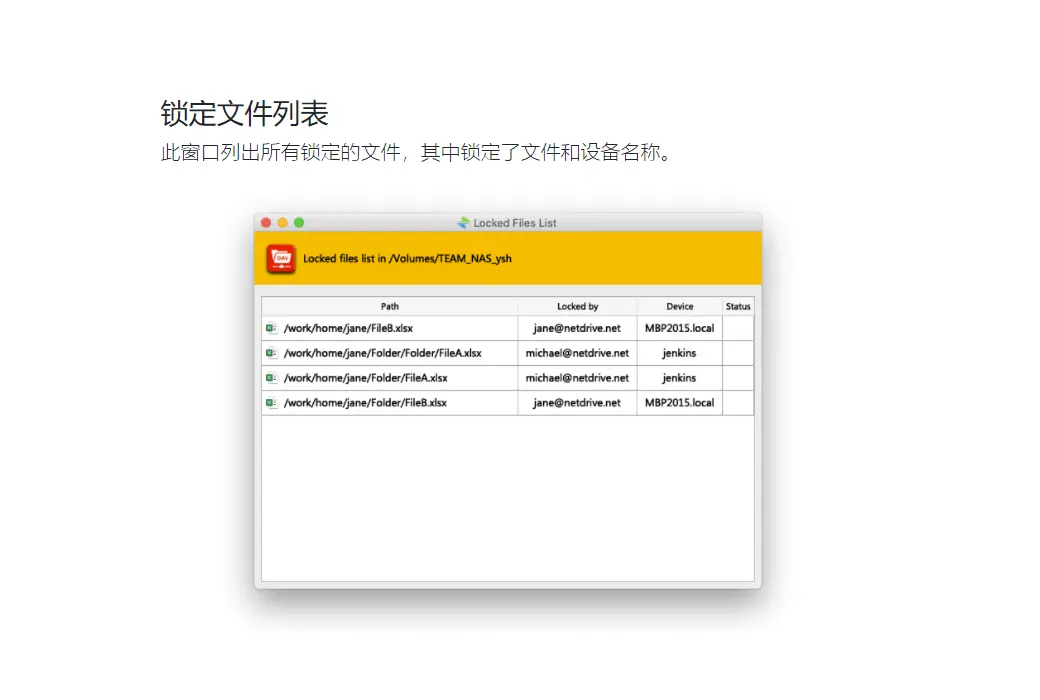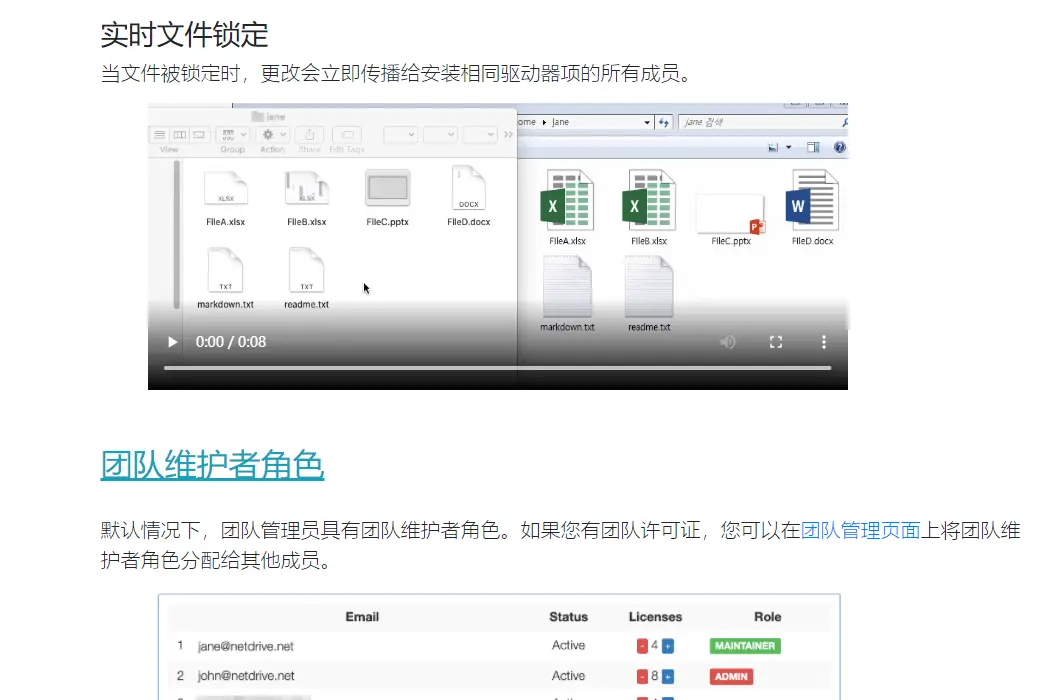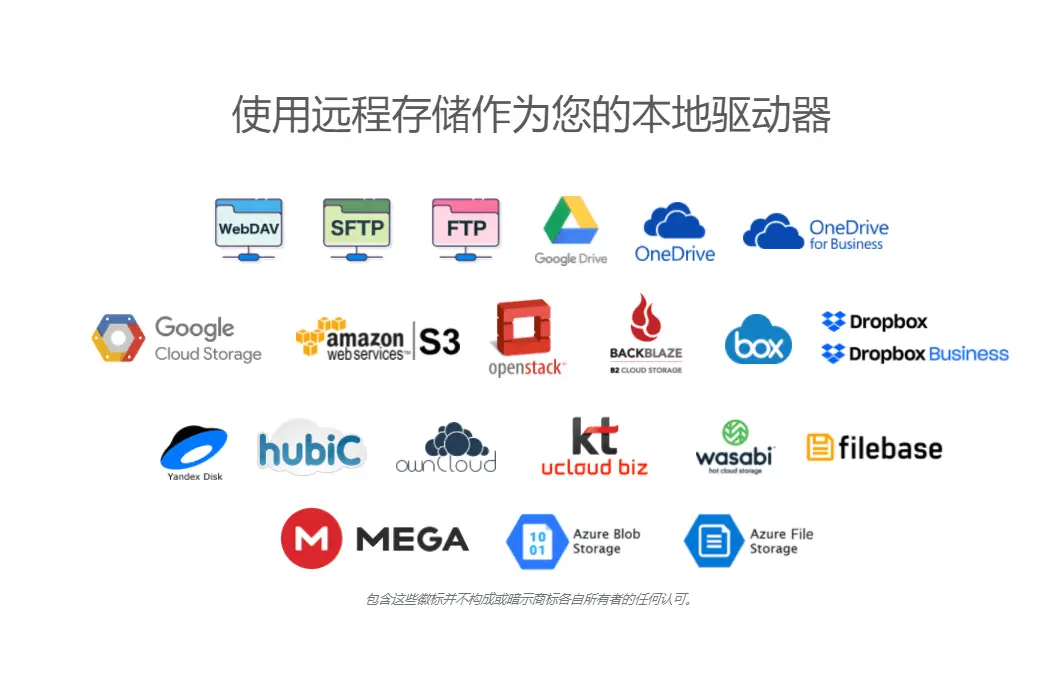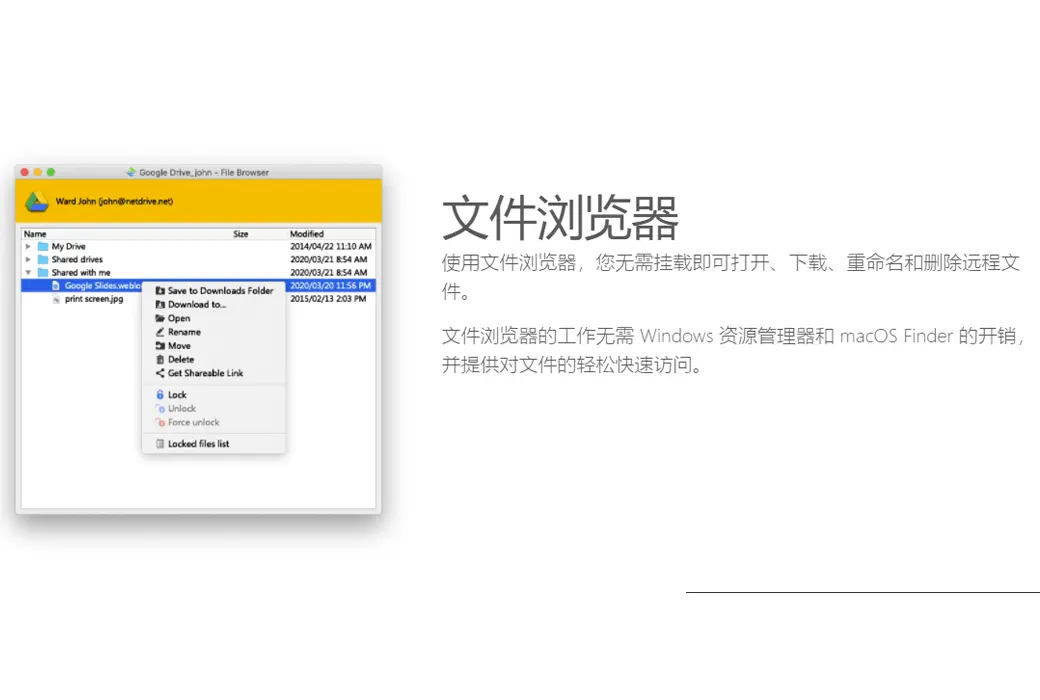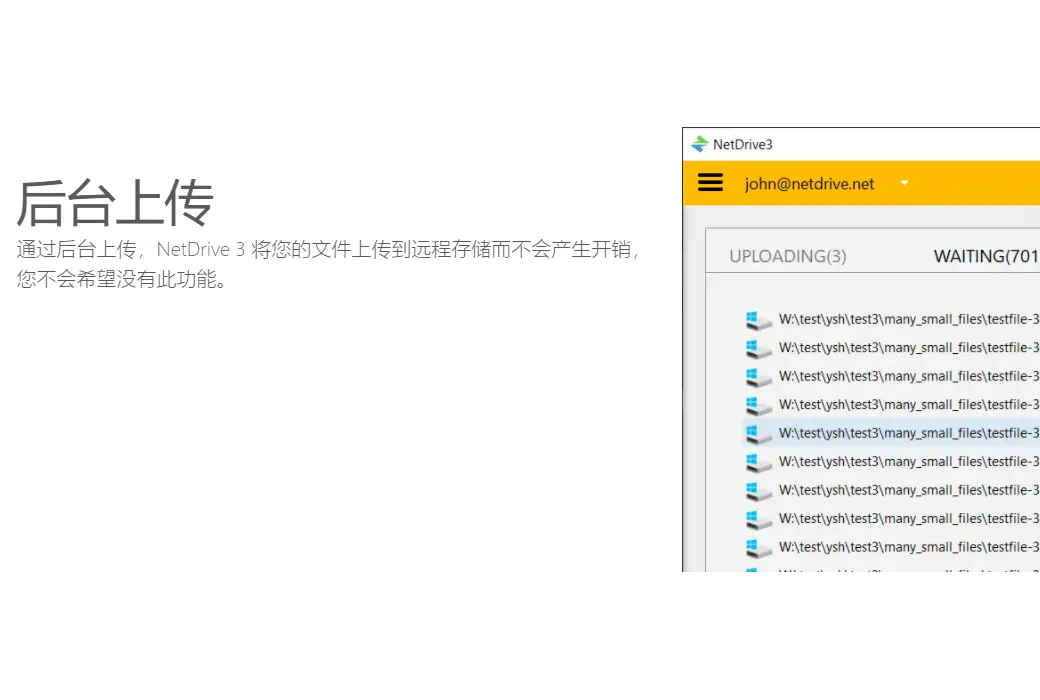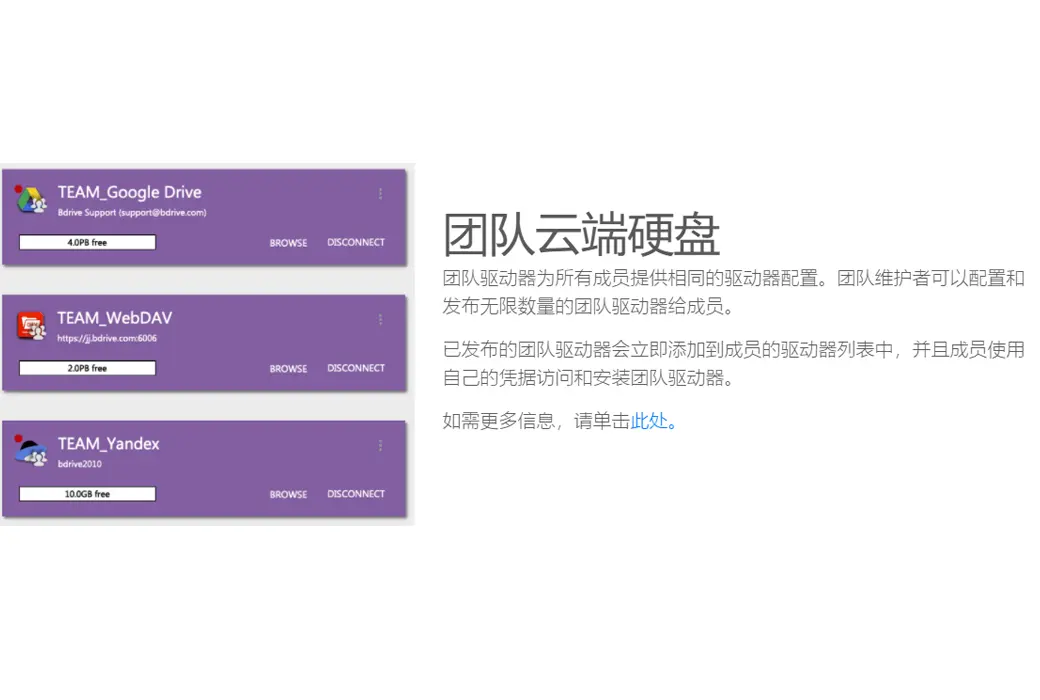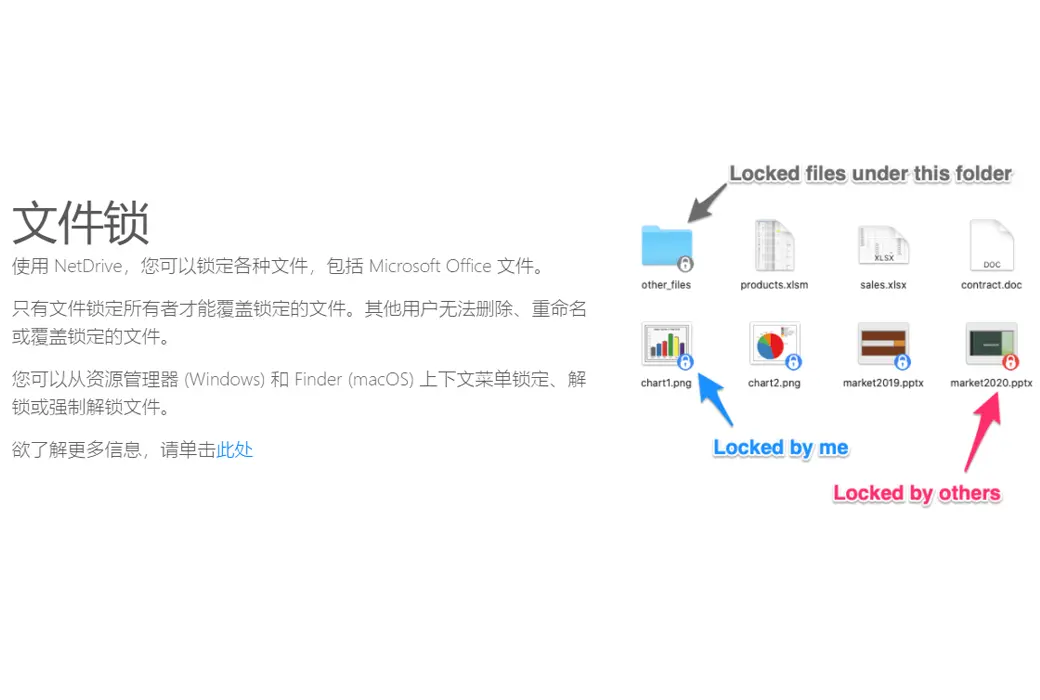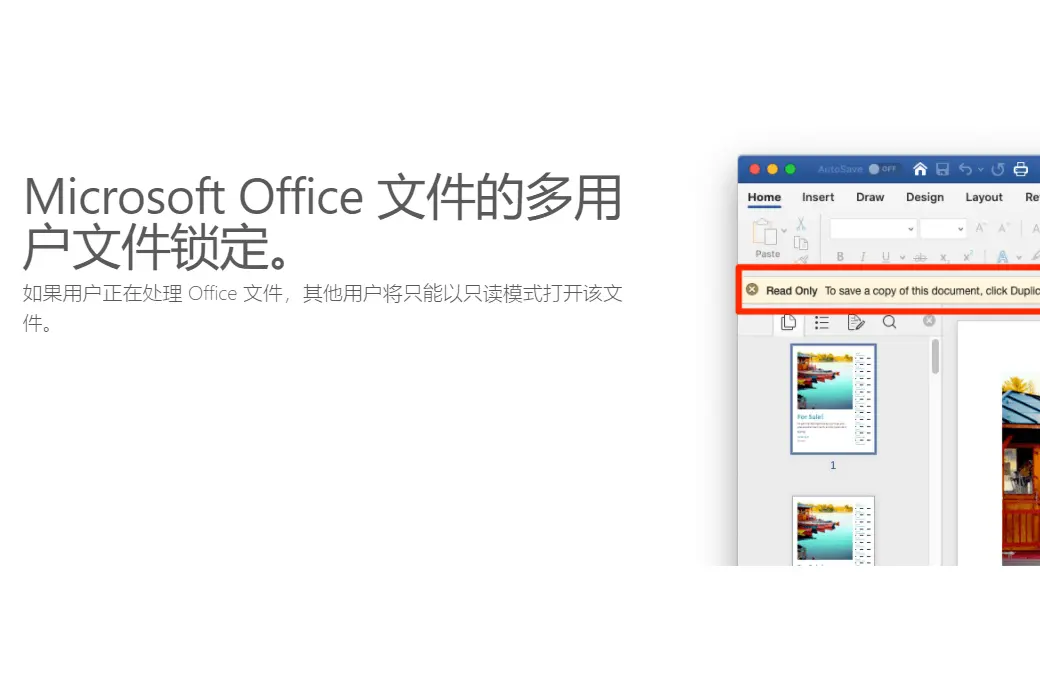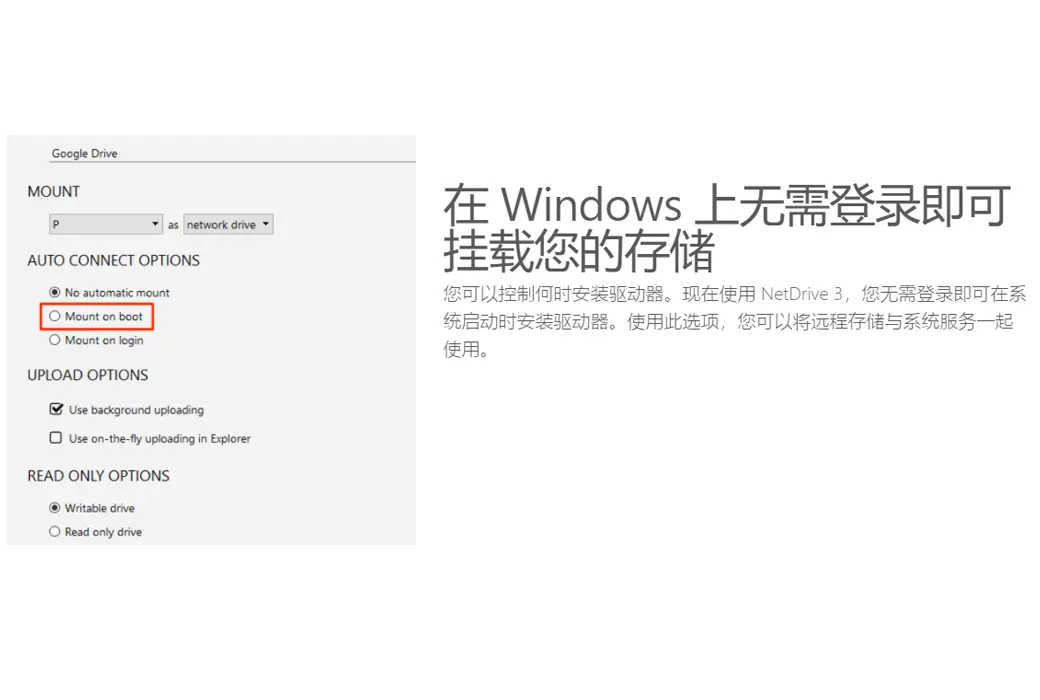You haven't signed in yet, you can have a better experience after signing in
 NetDrive 3 Network Disk Management Remote Storage Tool Software
NetDrive 3 Network Disk Management Remote Storage Tool Software

Activity Rules
1、Activity time:{{ info.groupon.start_at }} ~ {{ info.groupon.end_at }}。
1、Activity time:cease when sold out。
2、Validity period of the Group Buying:{{ info.groupon.expire_days * 24 }} hours。
3、Number of Group Buying:{{ info.groupon.need_count }}x。
Please Pay Attention
1、Teamwork process: Join/initiate a Group Buying and make a successful payment - Within the validity period, the number of team members meets the activity requirements - Group Buying succeeded!
2、If the number of participants cannot be met within the valid period, the group will fail, and the paid amount will be refunded in the original way.
3、The number of people required and the time of the event may vary among different products. Please pay attention to the rules of the event.
Access the cloud storage as if it were a local disk.
- Performance and stability
We provide industry validated performance and stability.
- Over 2 million users worldwide
Since 2010, NetDrive has been trusted by over 2 million users worldwide.
- File lock for all files
When editing a file, other users can only open the file in read-only mode until you complete the file editing. Don't worry about your files being overwritten by other users.
- Upload in the background
Open the backend upload, and your file will be uploaded using the backend process. If you have many small files to upload, this feature will save you a lot of time.
- Manage your team
Through team planning, you can manage team licenses. You can easily assign NetDrive licenses to your team members. The team plan also provides team drivers to share the same remote storage for all members. File locking also applies to team drives.
Use remote storage as a local disk
Team Driver
The team driver provides the same driver configuration for all members. Team maintainers can configure an unlimited number of team drivers and publish them to members.
The published team drive is immediately added to the members' drive list, and members use their own credentials to access and load the team drive.
file locking
With NetDrive, you can lock all types of files, including Microsoft Office files.
Only the file lock owner can overwrite the locked file. Other users are unable to delete, rename, or overwrite locked files.
You can lock, unlock, or force unlock files in the context menus of Explorer (Windows) and Finder (macOS).
File Browser
Using a file browser, you can open, download, rename, and delete remote files without loading them.
The file browser eliminates the overhead of Windows Explorer and macOS Finder, and provides easy and fast file access.
Access remote files as local files.
You can access remote files using Windows Explorer, macOS Finder, and all software, just like accessing a local disk.
Upload in the background
By uploading through the backend, NetDrive 3 uploads files to remote storage without incurring any expenses, so you don't want to survive without this feature.
Multi user file locking for Microsoft Office files
If a user is working on an Office file, other users can only open the file in read-only mode.
Automatically install storage after Windows starts.
You can control when to install the driver. With NetDrive 3, you can install the drive at system startup time without logging in. With this option, you can use remote storage together with system services.
Force refreshing folder
You don't need to wait for the folder to refresh on its own. You can force a refresh at any time to obtain the latest file list from the server.

Official website:https://www.netdrive.net/
Download Center:https://netdrive.apsgo.cn
Backup Download:N/A
Delivery time:24-hour automatic shipping
Operating platform:Windows、macOS、Linux、Android
Interface language:Supports English interface display.
Update instructions:Lifetime version: The software manufacturer promises to use it permanently and provide free updates. 1-year version: Used and updated within 1 year.
Pre purchase trial:Free version with limited functionality before purchase.
How to receive the goods:After purchase, the activation information will be sent to the email address at the time of placing the order, and the corresponding product activation code can be viewed in the personal center, My Orders.
Number of devices:Can install 1 computer.
Replacing the computer:Uninstall the original computer and activate the new computer.
Activation guidance:https://accounts.bdrive.com/accounts/vouchers
Special instructions:To be added.
reference material:https://www.netdrive.net/store/

Any question
{{ app.qa.openQa.Q.title }}
NetDrive and Synology NAS WebDAV Connection Guide?
1. Activate WebMAV in Synology NAS
Installing WebMAV on Synology NAS requires. Go to Package Center and install WebMAV.

2. WebDAV settings
Run the WebMAV server and select Enable HTTP and Enable HTTPS. Basically, Synology WebDAV uses port number 5005 for HTTP and 5006 for HTTPS.
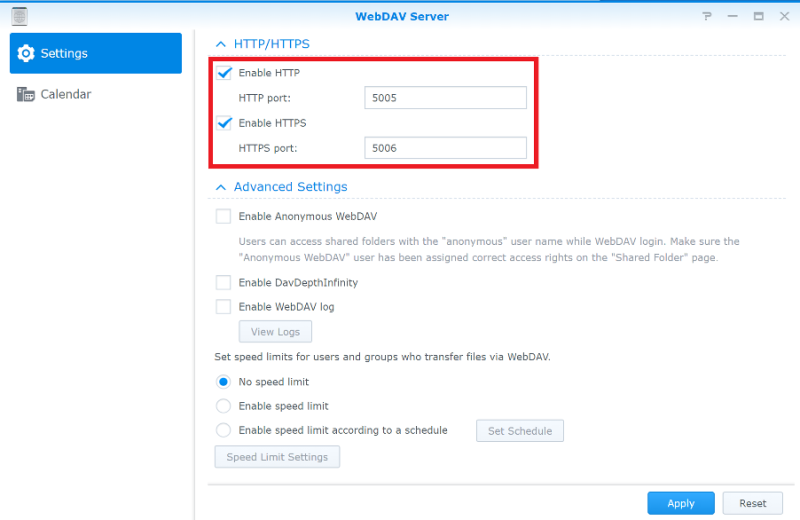
3. DDNS settings
When connecting to Synology NAS via the Internet, DDNS settings need to be completed. DDNS settings allow access to Synology NAS via the Internet. (If completed, please omit the DDNS settings for Synology NAS)
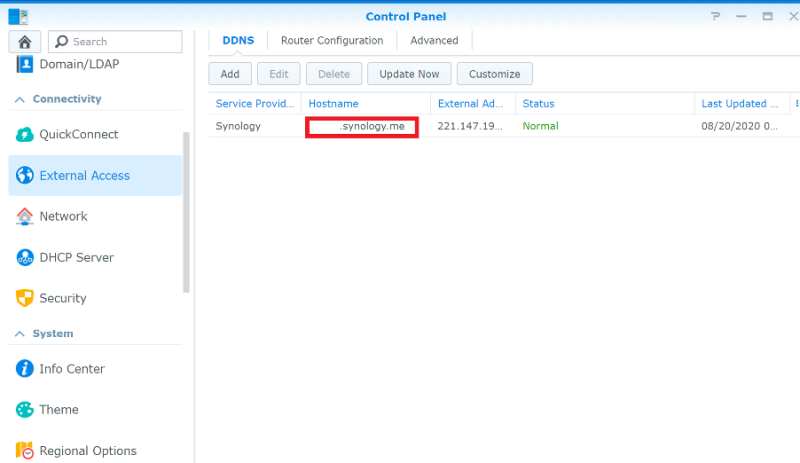
4. Connect Synology NAS WebDAV and NetDrive
Add a new drive entry
Click the "+" button near "Start Here", and then add a new drive project.
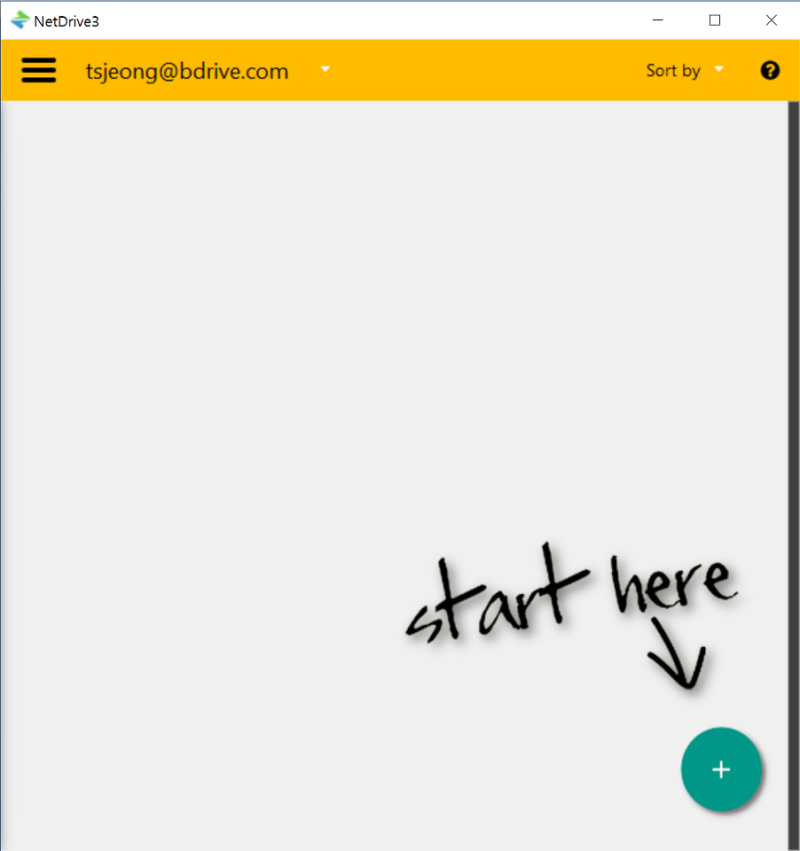
Select the storage type for WebMAV
Select your WebDAV project from the STORAGE TYPE list and click 'CONNECT'.
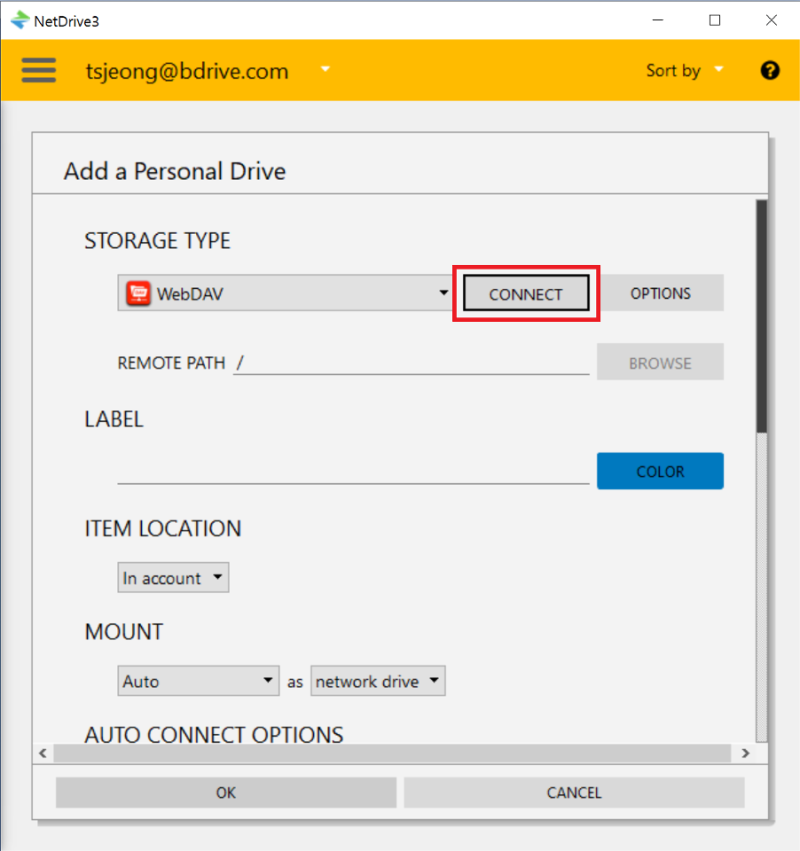
Set up a WebDAV connection
Enter the URL and port number of Synology WebDAV in the server field. If you are using HTTPS, please select 'Use SSL (https)'. By default, Synology NAS WebMAV uses port 5005 for HTTP and port 5006 for HTTPS. Enter the User ID and Password in the Account field. (This account requires access to WebMAV)
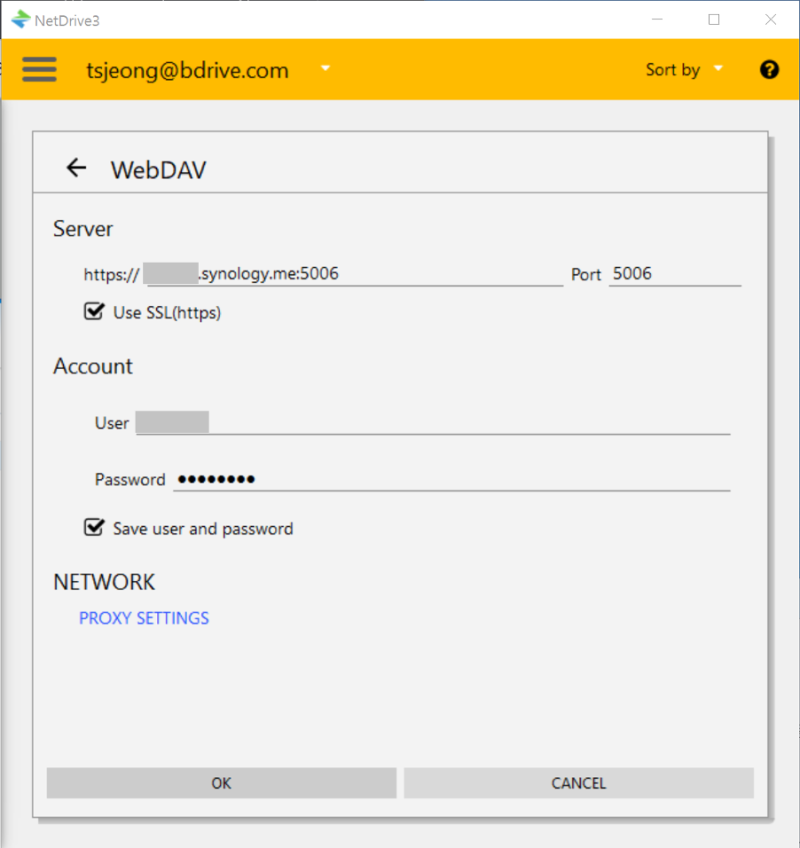
Default settings for drive projects
You can set the Drive Item by default on the personal drive configuration page. For detailed information,Please refer to the manual.
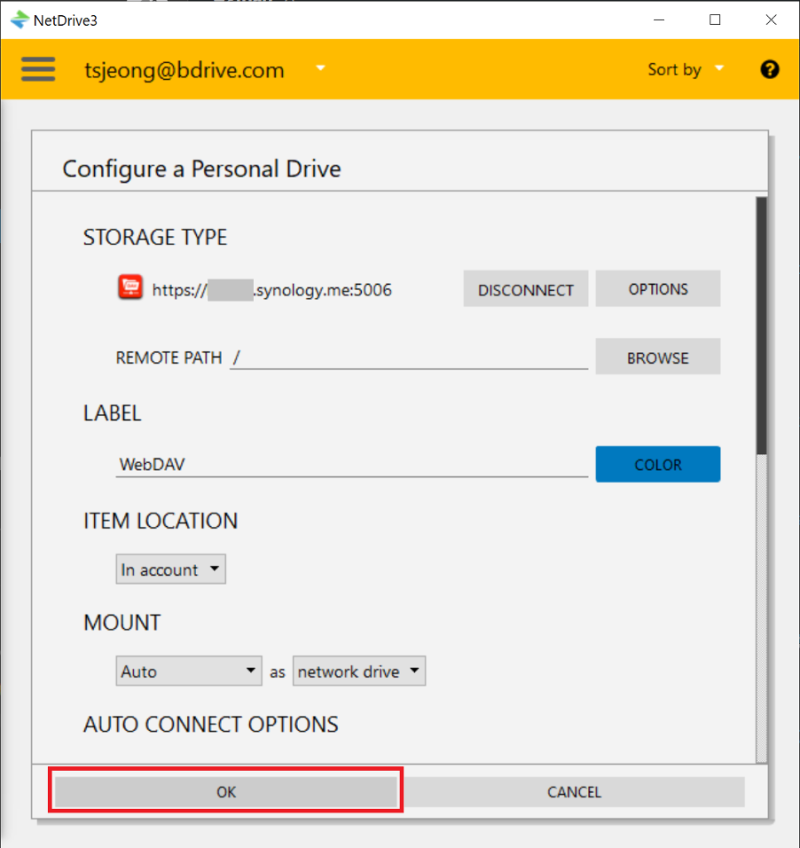
Mount Drive item
Click the 'CONNECT' button in the WebMAV Drive Item to successfully mount the WebMAV to the PC.
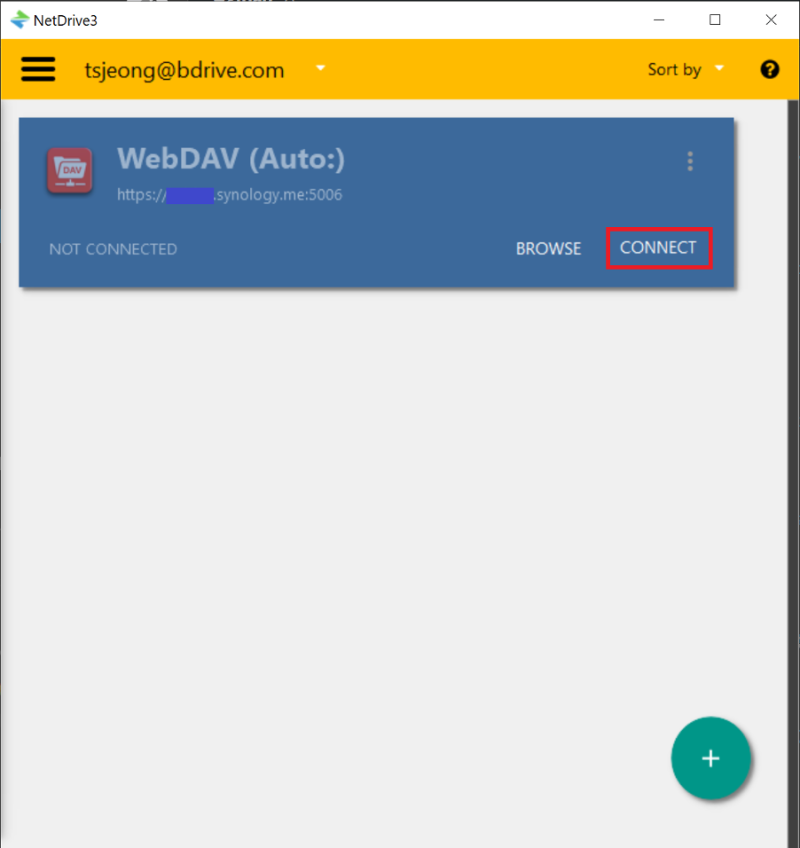
Check the mounting status
Use File Explorer to check if Synology NAS WebMAV is properly mounted.
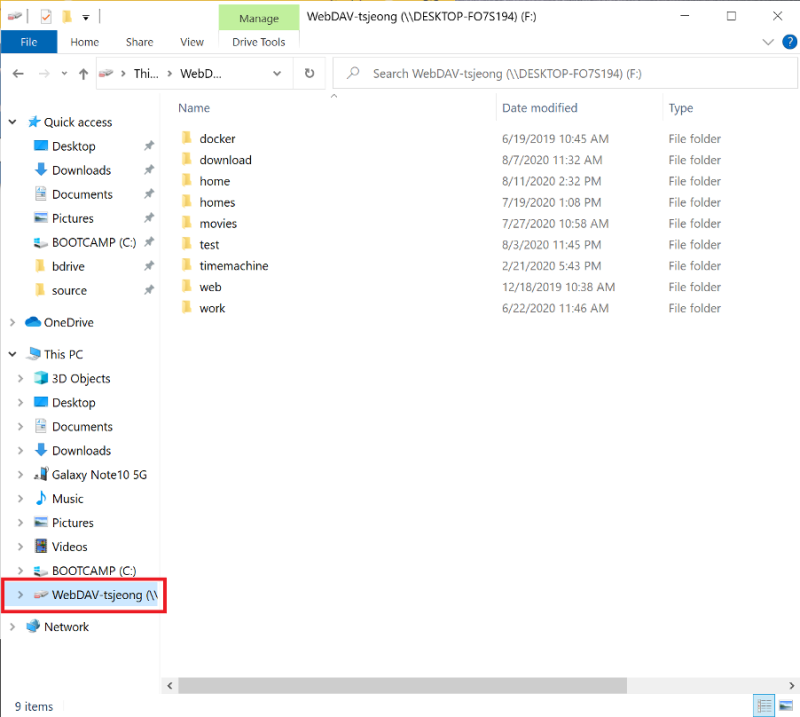
5. Synology NAS WebDAV Connection Issues Checklist
Check the access permissions of the WebDAV server
The permissions for the "WebMAV Server" can be set in the "Users" menu of the Synology NAS DSM's "Control Panel".
Go to the "Users" menu in the control panel, select the users you want to connect to WebDAV, and then click "Edit".
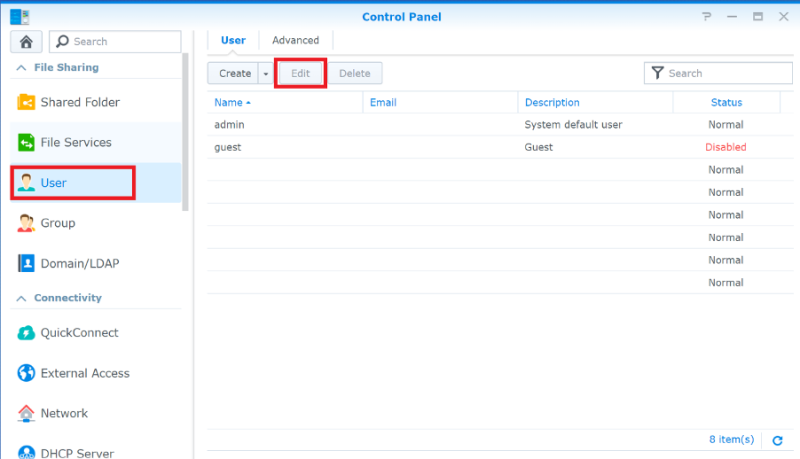
Go to the 'Applications' tab and select' Allow 'in the' WebDAV Server 'field.
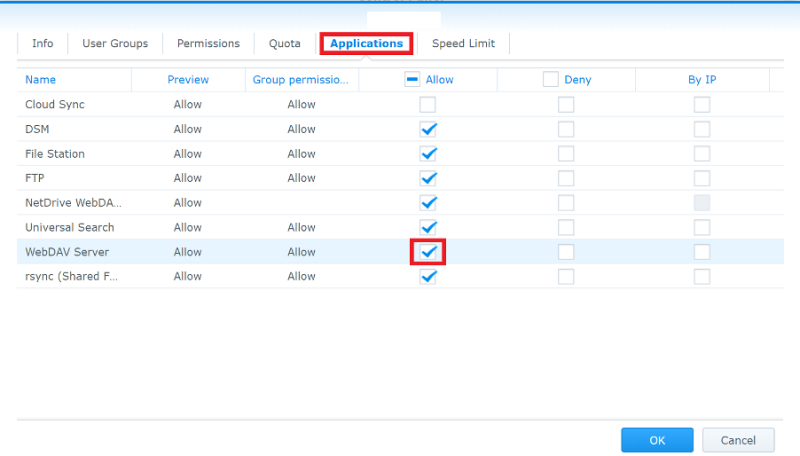
Check the IP Block List in Synology NAS DSM
Check if the user ID is registered in the automatic block list of Synology NAS DSM. If the user's IP is included in the blacklist, please remove the IP from the list.

Check the port number of Synology NAS WebMAV
Check if the port number for Synology NAS WebMAV is correctly set in NetDrive Item WebMAV.
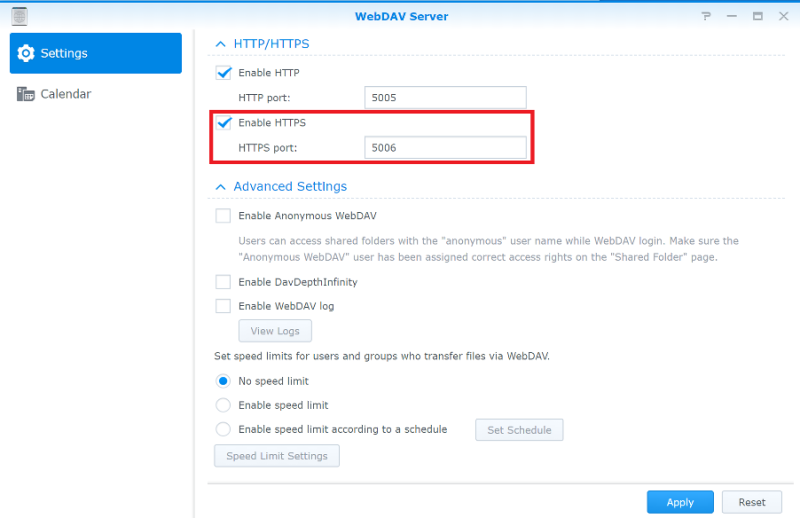
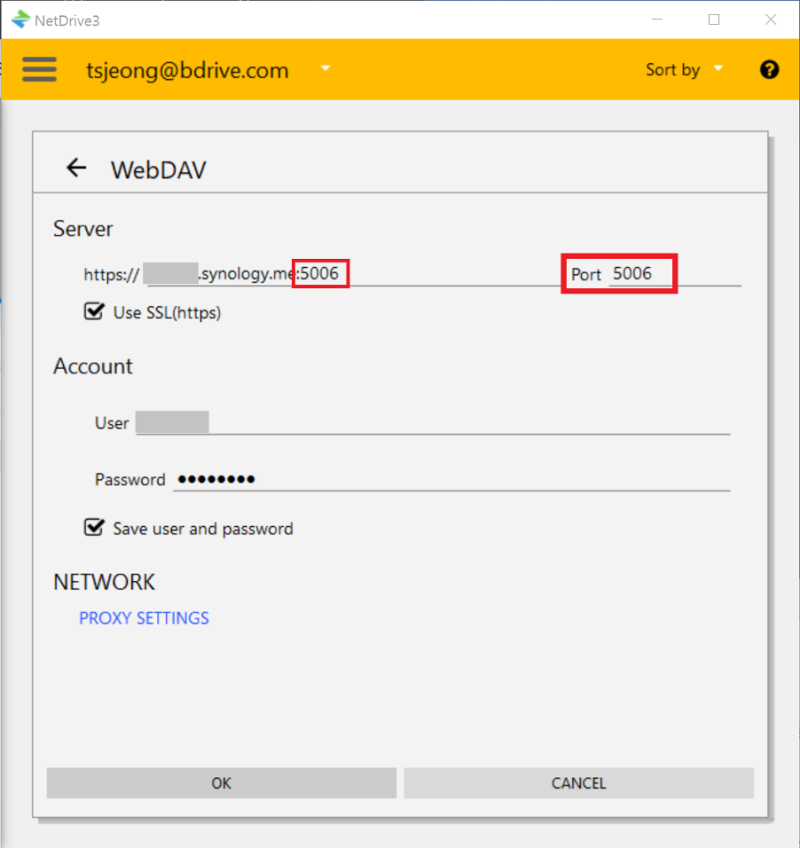
Restart Synology NAS
Sometimes, Synology NAS WebDAV applications may not run properly. In this case, a connection failure occurred while attempting to access WebMAV from the Internet. Suggest restarting the Synology NAS and then attempting to connect again.
Check router settings
After the router software update, the router settings information rarely changes. If using the port forwarding option, you need to check the port number.